After you install Situm Mapping Tool, you will be able to log in with your Situm account (1). If you do not have one, you may create it in Situm Dashboard or by clicking on “Join Now” (2). Otherwise, by clicking on “Show me the first steps!” you will see a brief tutorial explaining the first steps over the tool (3).

Main screen and drawer menu #
After you log in, Situm Mapping Tool will always open in the Positioning screen (1). You will see all your buildings on top of the World map and you will be able to use the search bar to find any specific building. If you click on the hamburger icon, you will open the drawer menu (2). This menu will allow you to:
- Navigate all the different Situm Mapping Tool menus: Positioning, Calibration, Settings.
- Change the World map view between Satellite and Regular Map view.
- Activate/Deactivate the Show Real Time feature (allows to visualize the location of every user in a building, in real-time).
- Take a look at the Situm Mapping Tool in-app tutorials.
- Logout.


Positioning screen #
In the Positioning screen, you will be able to (1) visualize all your buildings and select one of them, and (2) visualize each building’s cartography to (3) see the floorplans, points of interest and geofences. Moreover, by clicking on the positioning button (3), the positioning will start. You will also be able (4) to select any POI or location on the building, (5) compute the shortest route, and receive visual, text and voice turn-by-turn wayfinding instructions.
Please go to the following sections for more info on positioning and on wayfinding.
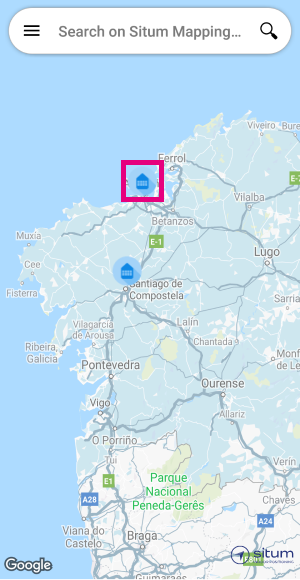
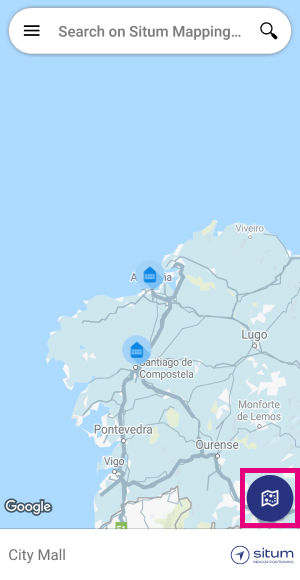



Calibration screen #
The Calibration screen allows you to (1) pinpoint your location while you walk around the building. Situm Mapping Tool will (2) save all the signals (WiFi & BLE) and assign them to the right location. With this information, Situm will build signal maps (3) that will be the base that will allow users to compute their indoor geolocation.



Settings screen #
In the Settings screen, you will be able to configure every Situm Mapping Tool detail. This Section contains a full reference of all the available options

In addition, this Section contains:
- Terms of use, Privacy Policy and Legal Notice: please read it carefully.
- Device ID: The identifier of your device, to which all your geolocations will be associated.
- App version.


