What do I need to know and what do I need to configure?
The Basics #

| Doubts | Recommendations | Explanation |
|---|---|---|
| Do I need to install beacons? | Tracking with Android devices. Situm will work accurately if the building has a WiFi network… Wayfinding. We recommend installing beacons. | IOS can’t scan WiFi signals -> Need beacons. Android >9 = problems with WiFi Throttling -> Need beacons (for wayfinding, explain why briefly). |
| How many beacons do I have to install? | Open spaces: 1 beacon per 400 square meters (20×20 meters) Corridors: 1 beacon for each 20 meters | Better accuracy when following those instructions. Learn more. |
Beacons uuids #
- What is it? An identifier that can be shared among many beacons. A common practice is to identify all your beacons with the same UUID, so they are easy to find/manage
- What UUIDs does Situm detect by default? By default, Situm Mapping Tool and Situm SDK only detect beacons configured with Situm’s UUID 73697475-6D73-6974-756D-736974756D15 and Kontakt’s UUID f7826da6-4fa2-4e98-8024-bc5b71e0893e.
- Can I use other beacons? If you want to use your own beacons, add a custom field TO YOUR BUILDING with a key called beacons_uuids (link) and also add the list of beacon UUIDs as a value for this key. More info in the next section.
| Beacon filter | Value |
|---|---|
| Key | beacons_uuids |
| Value | 059e0694-60d0-4c48-a6cd-ef4ee2987a93 Multiple beacon filter (separated it by commas): 4afa9e5b-1445-4525-a5e2-3fa25ba98656,b05ab4c0-5e3e-4007-ade1-e6593 |
Custom fields building level #
Go to the left sidebar and click on Buildings.
Select the edit building button![]() , located next to the Cartography title on the top menu:
, located next to the Cartography title on the top menu:
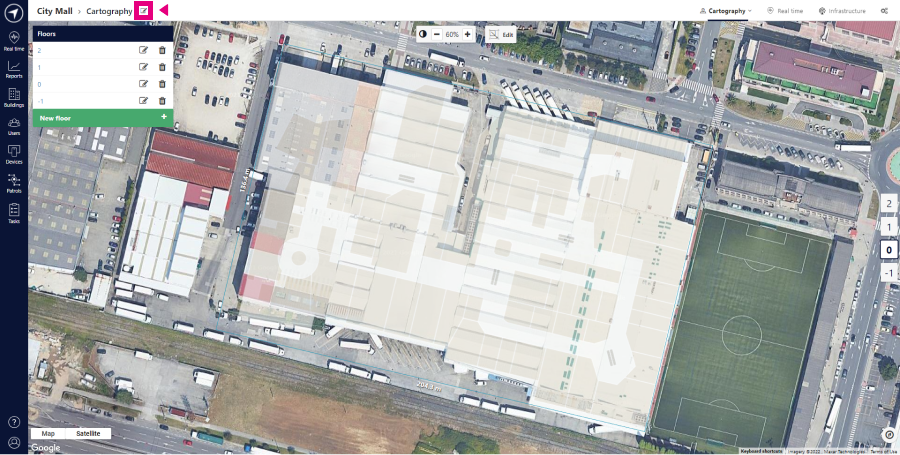
Click on Other Fields > Add and the key and value options will appear to insert the custom fields:

How to distribute beacons #
As a general rule, you should distribute your beacons so that you:

- Cover as much space possible while respecting at least the minimum number of beacons recommended (see below some of the tips).
- All areas are covered at least by the signal of 2 or 3 beacons.
- The imaginary perimeter formed by the outer beacons of each floorplan encloses all the areas that you want to cover.
Beacons coverage map #

- Go to the Dashboard configuration panel
- Select in the “Positioning Model” the floor of the building that you want to check.
- Click on “Visualize model”
- You will be able to see if all the areas of interest are covered.


