Settings #
Location apps usually require you to allow them to function on the background, with that said, some changes in the iOS settings must be maid for the correct functioning os the Situm Mapping Tool. To make these changes one must:
- Go into Settings
Disable the Low Power Mode #
This feature can be disabled from Settings>Battery.



Allow Situm Mapping Tool Access #
Location Settings #
When you first launch the app and try to locate yourself, STM will ask you for access to your location and bluetooth, give access to the app on said features to guarantee optimal positioning.


On the Settings Menu, one can locate every app’s settings and features access. On Settings>Situm Mapping Tool>Location once there you must allow access for STM to Always know your location and enable the Precise Location setting.



Situm Mapping Tool Settings #
On iOS, the STM settings can be accessed from the Settings menu, by going Settings>Situm Mapping Tool all of the app settings can be observed and changed, keep in mind that if it’s the first time using the app then all the settings will come in their default value so changes might need to be made.


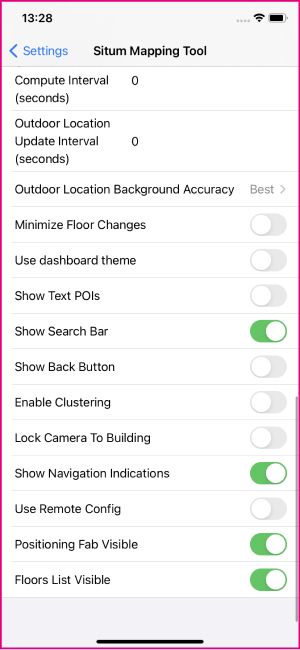
Language changes #
Changing the language on the Situm Mapping Tool App #
SMT’s defaults the language to that of your device, but if you would like to change it then it is possible by going to Settings>Situm Mapping Tool>Language. As of now, SMT can be used in the following languages:
- English
- Spanish
- French
- Japanese




